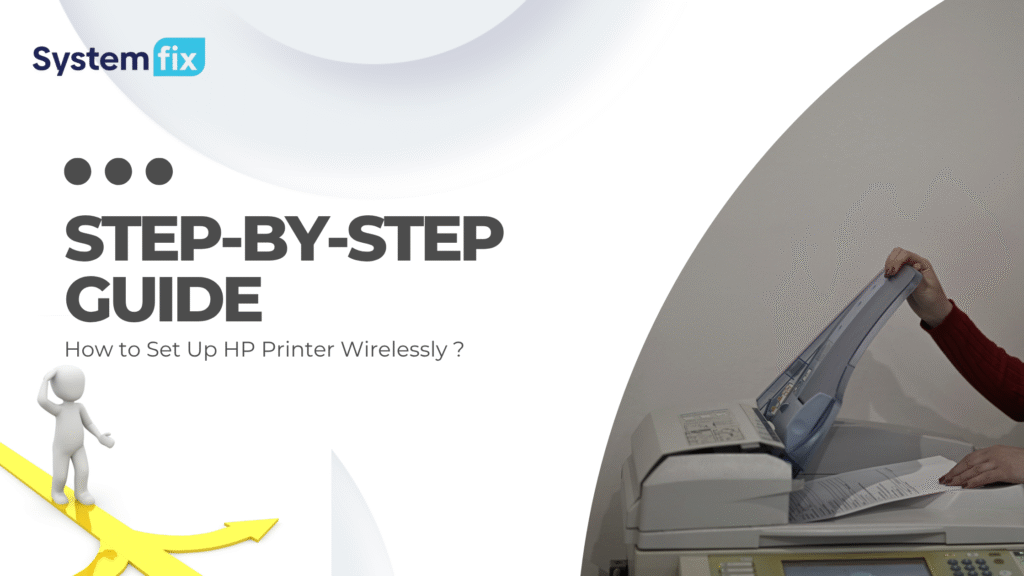
How to Set Up HP Printer Wirelessly – Step-by-Step Guide – In a wireless world, printing has become almost essential. If you don’t have to worry about the limitations of USB printer cables nor have to remember to transfer files to another device for printing, it doesn’t matter where you’re working, whether it’s from your home office, the city coffee shop, your small office down the road, or from your comfy spot on the couch. Setting up your wireless HP printer is simply more convenient. Connecting the printer through Wireless technology helps to enable features like printing while connected to your existing laptop, smartphone, or tablet. You can print at any time, from anywhere.
HP has a wide range of different products and setup options available, whether you are new to printing or you are a technology expert. With the vast number of devices available, such as computers, smartphones, and tablets, HP has made it easy for everyone, offering setup via an HP Smart App, Wi-Fi Protected Setup (WPS) and/or through the printer configuration settings directly via the printer control panel. This blog provides complete information on How to Set Up HP Printer Wirelessly – Step-by-Step Guide for performing the task.
Initial Steps to Perform and Ways to Connect HP Printer Wirelessly
Before stepping into the setup process for an HP printer wirelessly, let’s perform some of the initial tasks that are essential for a proper and smooth running of the complete task, such as:
- Make sure the Wi-Fi is enabled for the HP printer and the power connection is turned on.
- The wifi connection must be stable
- Must check that your smartphone, tablet, or computer is connected to the same Wifi network.
- For a smoother process and connectivity, use the HP Smart App. It is optional but highly recommended for easier setup and management.
There are three ways through which an HP printer can be connected wirelessly, these are:
- Through Wi-Fi ( WPS)
- Through HP Smart App
- Through Printer’s Control Panel
Steps to Connect HP printers Wirelessly using WPS
WPS or Wi-Fi Protected Setup is a widely used method for connectivity. The connection steps involve the following
- WPS mode: Enable the WPS Mode on Printer by pressing and holding the Wireless button on the printer..
- Activate WPS on Router: After turning on the WPS mode, within 2 minutes, press the WPS button on your router. And then your printer and router will connect automatically.
- Check Connection: Wait for the wireless light on the printer to be visible, and it will indicate a successful connection
Step to Connect HP Printer Wirelessly using Control Panel
This process is applicable for the printer which have a built-in touchscreen, You can connect directly through the printer’s display panel without any external device.
- Access Wireless Settings: navigate to the WI-Fi setting or network setting on the homescreen and visit the wireless setup wizard.
- Select Network: The printer will automatically scan for nearby networks and show it on the screen. Choose the SSID of your network.
- Enter Password: Type your wifi password, and the printer will try to connect with the device.
- Confirmation: After a successful connection, a confirmation message will show when the light indicator turns solid
Steps to connect HP printer wirelessly using HP Smart App
HP provides an excellent solution to manage, connect and perform tasks on its printer in an effective way. To connect the printer via HP Smart app, follow the steps
- Download the HP Smart App: Visit the official website or your device app store and install and open the app on your cell phone or computer.
- Power On the Printer: Make sure the printer is in Wi-Fi Setup Mode.
- Add the Printer in the App: Tap the “+” icon or “Set Up a New Printer” in the app, and then the app will detect printers that are not yet connected to the network.
- Connect to Wi-Fi: Select your printer on the app window and follow the instructions. Choose your wifi and enter the password. And after that, the app will transmit the credentials to the printer.
- Finish Setup: after the printer is connected, the app will notify you. And after that you can start your printing tasks
Conclusion
This blog, How to Set Up HP Printer Wirelessly – Step-by-Step Guide, provides complete information on how to connect HP printer Wirelessly on different devices. All the types and steps involved in the process are listed above. If you are a new user or seeking guidance for the setup of your printer, go through the blog,g and this will help you in your setup process. The various technologies like WPS, HP Smart APP, and Control panel assistance on connectivity have made the task easy and effective with maximum efficiency.



